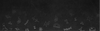1. Launch the app by pressing START!
We also recommend that you:
A. Give access to use your camera
B. Turn up your phones brightness
C. Disable auto-dimming/sleep features
D. Wipe fingerprints and smudges
DO NOT PUT THE GOGGLES ON UNTIL INSTRUCTED IN THE APP.
2. Point at any spread in the book!
Don't sit too close as the app needs to see the entire spread (both pages).

3. Professor Maxwell will appear and introduce the lesson. 
4. Interactive options will then appear with a yellow border (hotspots). Simply point the reticle (blue dot) at any hotspot to load that step. No need to tap.

5. AR (Augmented Reality) Lessons are intended for FULL SCREEN (Hand-Held) mode so that you can clearly see the instructions in detail.
6. VR (Virtual Reality) hotspots will trigger a 360 immersive experience. You will be instructed to insert your mobile device into the goggles.

7. Be sure to adjust the eye controls underneath the goggles to focus.
8. To avoid eye strain and limit screen time, each VR experience typically lasts a minute. You will then be instructed to remove the goggles.
9. Turn the page to activate a new experience and lesson.
Note that:
- To stop, simply look away from the book or turn the page at any time.
- You can exit VR by looking at the back button located down near your feet while in virtual reality.
- Tablets are not supported as they do not fit in the goggles.